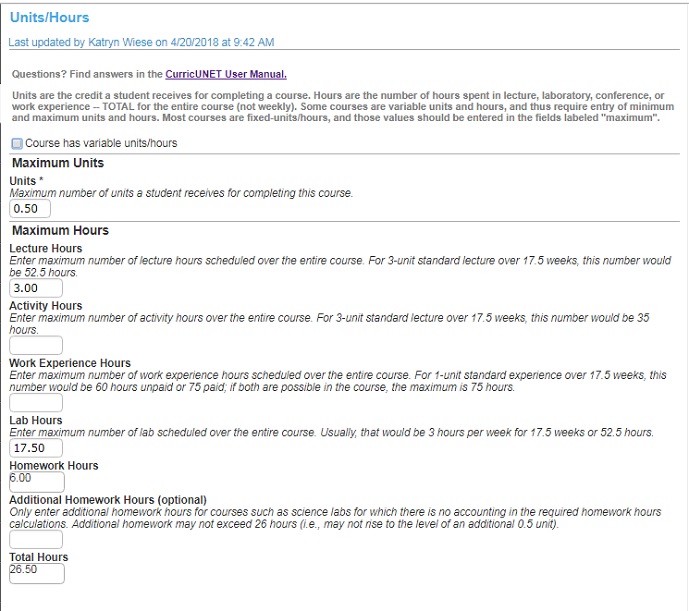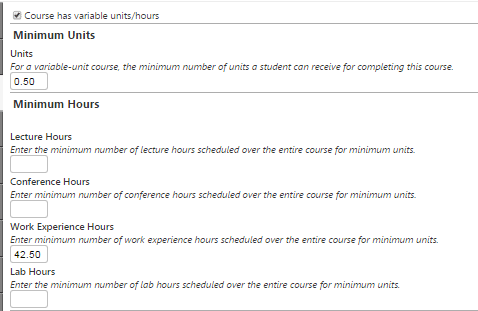The screen above shows the fields that you will enter on the Units & Hours tab.
- Maximum Units and Maximum Hours are the default entries for all courses. Only if a course is variable unit will you also enter data into the Minimum Units & Hours fields (see below).
- Be sure you enter total units that a student receives as well as the TOTAL number of hours (lecture, lab, work experience) that a student will complete to receive these units. (Homework hours are calculated automaticlaly.)
If a course has variable units, check the box Course has variable units/hours, then enter the minimum values into each field (see below).
When done with your entries, click Save!
Curriculum Committee Notes
- Lecture – Defined as a 2:1 ratio of outside study to in-class activity/lecture. A class that meets one hour of lecture per week for 17.5 weeks is worth 1 unit and should have 35 hours of outside study.
- Laboratory – Defined as little to no outside study. A class that meets three hours of lab per week for 17.5 weeks is worth 1 unit.
- Work Experience – Departments are strongly encouraged to create variable-unit work experience courses, so that opportunities for students are flexible. Indicate maximum and minimum hours and units based on the ratio of 75 hours of paid work or 60 hours of non-paid work per unit.
- Example hours: 60 – 225 total | Corresponding units: 1 to 3
- Example hours: 30 – 150 total | Corresponding units: 0.5 to 2
Number of hours by category (examples)
These reflect the total in-class hours for a 17.5-week CCSF semester.
- Lecture – 2 hrs/week – 2 units – 35 total hours
- Lecture – 3 hrs/week – 3 units – 52.5 total hours
- Laboratory – 3 hrs/week – 1 unit – 52.5 total hours
- Work Experience – 1 unit – 60-75 total hours
Still have questions?
For more assistance, standards, and more details, especially on the distinction among the different types of hours, review the Units & Hours section of the Curriculum Handbook.