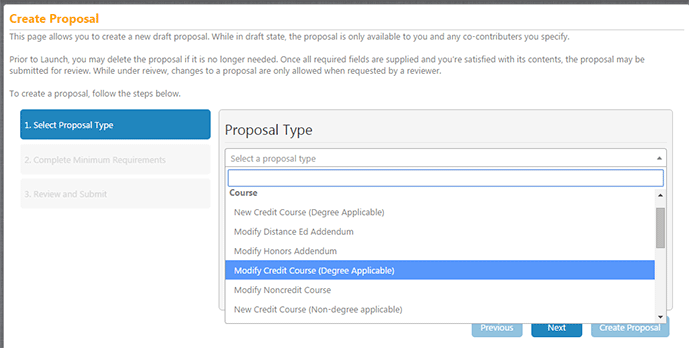1. Click on the Create Proposal button in the upper right of the screen to create a new proposal.
You will be directed to the above Create Proposal screen.
2. Use the drop-down menu to select the type of proposal you want to create.
Proposal types:
- New:
- Courses (Credt - Degree Applicable; Credit - Nondegree appplicable, Noncredit)
- Community Education (INTI courses)
- Honors Addenda
- Distance Education Addenda
- Programs (Certificates and Majors: noncredit or credit)
- Modify:
- Courses (Credt - Degree Applicable; Credit - Nondegree appplicable, Noncredit)
- Community Education (INTI courses)
- Honors Addenda
- Distance Education Addenda
- Programs (Certificates and Majors: noncredit or credit)
- Deactivate:
- Courses (Credt - Degree Applicable; Credit - Nondegree appplicable, Noncredit)
- Community Education (INTI courses)
- Honors Addenda
- Distance Education Addenda)
- Programs (Certificates and Majors: noncredit or credit)
NOTE: If you choose to create a new proposal, the Department/Chair/Deans/Supervisors associated with any proposals you submit will be automatically configured based on your log-in ID and its associated department, program, or office.
Next steps
Review the instructions for completing these proposal types: