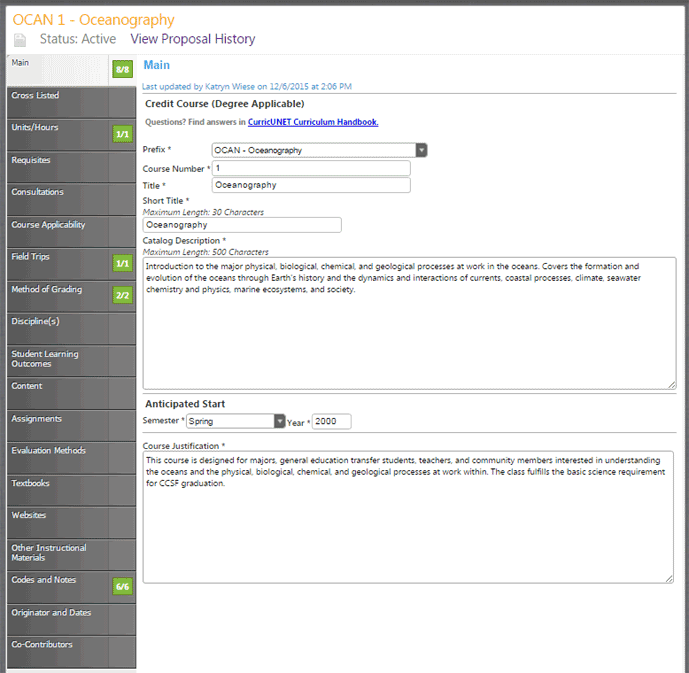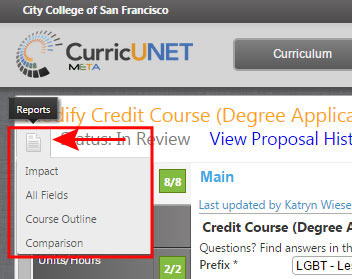The tabs along the left side allow for access to each of the necessary entry fields, grouped by topic.
Click on each tab to access each different area.
Required fields
The course proposal fields will vary slightly based on the type of course you are creating.
If creating a new course or modifying an existing one, be sure to complete ALL entries carefully and thoughtfully, using the Curriculum Handbook as a guide where you have questions.
Some required elements of the course are identified with “*” and color cues. Notification squares appear on tabs indicating how many of these required fields have been completed. However, use these only as one way to help you keep track of entries you've missed. ALL FIELDS require some kind of entry, and the CurricUNET META system does not have a way to indicate a field is required if you are allowed to enter many instances, such as SLOs and prerequisites. So remember that ANSWERS ARE REQUIRED FOR ALL FIELDS, and before launching your proposal, be sure you have carefully checked it against all the Curriiculum Committee standards, in particular their TRACE checklist, or your proposal will be rejected.
Review reports
At any time, when in this proposal, you can review the associated Course reports:
- Course Outline (official report published to the public)
- Comparison (this report appears only for draft courses that are modifications of active courses; the report compares the two to each other and highlights changes)
- Impact (courses and programs for which a particular course is a requisite or component)
- All Fields (shows all proposal fields including codes and notes and mappings not part of the official course outline)