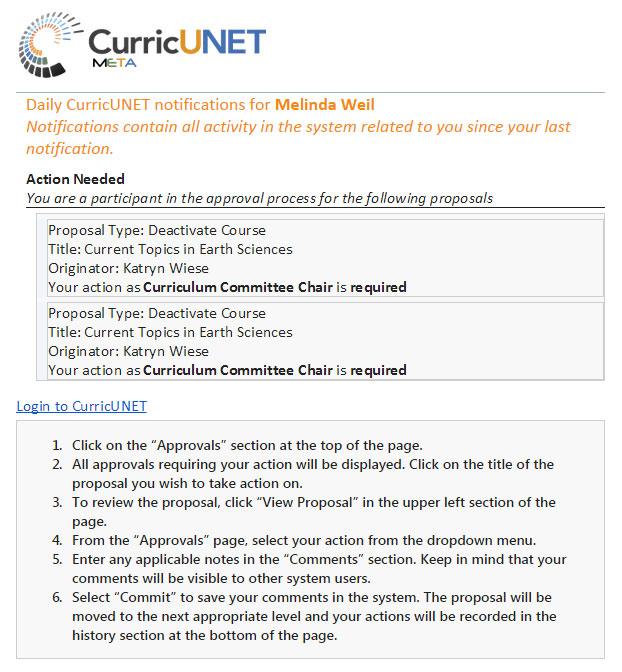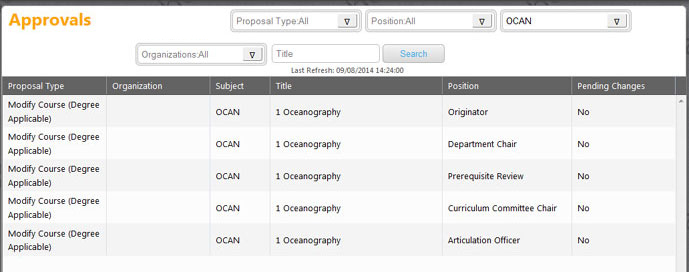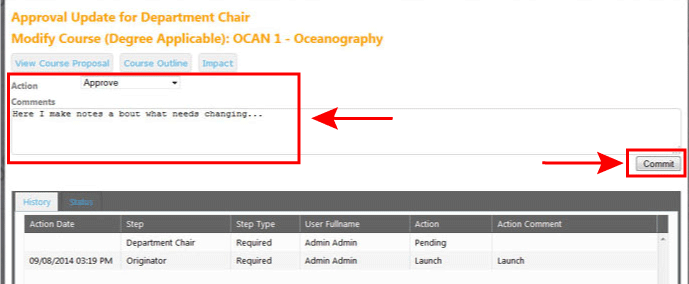Notifications
If you are an approver for a curriculum item that needs review or you are an originator that has had changes requested for a curriculum item in the review process, you will be notified these ways:
- An automated email will be sent out at midnight alerting you to all approvals or change requests made in the 24 hours preceding the email. (*NOTE: this email is sent FROM: noreply@governet.net)
- An orange badge with a number will appear in the right-hand column of the Approvals button when you are logged into CurricUNET.
Email is sent FROM: noreply@governet.net
Approve
1. Click on the Approvals button on the top part of the screen.
You will be presented with a list of pending approvals for which you have responsibility to take action.
2. Click on the approval item you would like to review and approve.
You will be presented with the screen below through which you can:
- Review the full proposal
- Review the official reports as they will appear to the public
- Make comments
- Choose an action (such as Approve or Request Changes).
The actions you can make depend upon the particular level of the approval process and your particular role. Comments are available for the originator and all future approvers to see. You can also view comments made by previous reviewers. These comments appear in the History section at the bottom of the page.
3. After you have made your selection and added any desired comments click Commit.
The proposal will then be sent to the next person in the approval process. Note: some approval steps and approvers have a required role. Others optional. If your role is optional, whether you choose to enter comments and take an action or not, the workflow will continue forward.