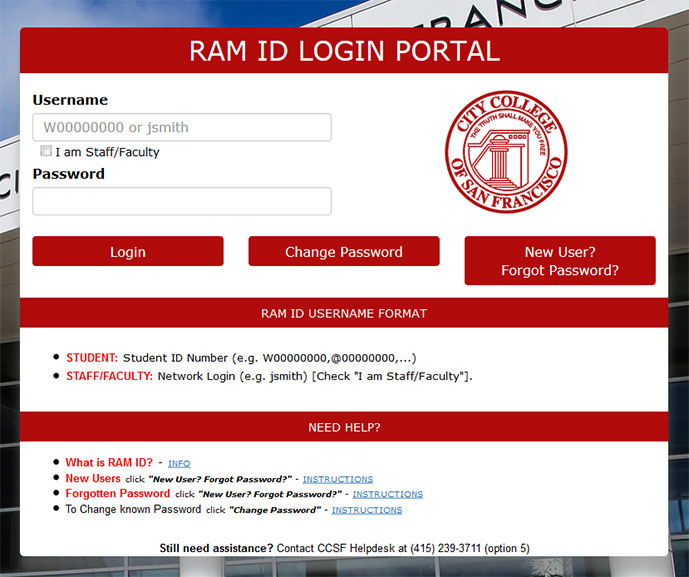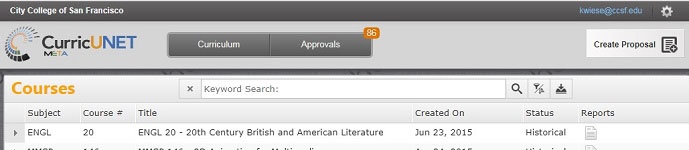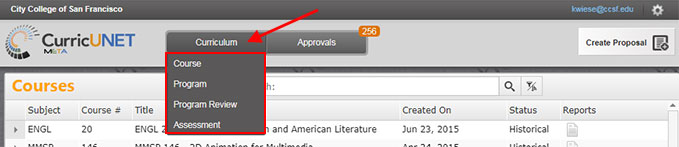Logging in
The image below shows the login screen for CurricUNET META (including the curriculum, program review, and assessment modules). Access directly through this URL: https://ccsf.curricunet.com/Course.
- Use your RAM ID and password to log in.
- Check the box “I am Staff/Faculty” between the Username and Password boxes.
HAVING PROBLEMS? To reset RAM ID, go to RAM ID SELF-SERVICE.
Main Screen
The image above shows you the screen you will see after you login. In the lower half, you will see a list of course outlines or addenda that you created. If you have never created a course outline or addenda, then "No results" will appear on this screen.
Curriculum Button
Click on the Curriculum button to see a drop-down list of different items that are created and stored in CurricUNET: Courses (including Addenda), Programs (which are Majors and Certificates), Program Reviews, and Assessments. Click on any of these to see a list of those items that you created. (See Find and View Curricula for instructions on how to use the search screens and filters to locate curricula from across the college.)
Approvals Button
Click on the Approvals button to see a list of under-review course outlines, addenda, majors, certificates, program reviews, or assessment reports that you created or for which you are an approver.
Create a Proposal Button
Click on the Create Proposal button to:
- Create a proposal for a new or modified course, addenda, major, or certificate.
- Start a new program review or assessment report.
Note: all course outlines, program descriptions, assessment reports, and program reviews are considered proposals in CurricUNET.
Logging off
If you are on a dedicated computer that no one else uses, you do not need to log off CurricUNET. However, if you’re using a shared computer, you will need to log off to allow other people to log on later and to ensure no one inadvertently logs in as you.
1. Return to your CurricUNET tab in your browser and from the drop-down Gear menu in the top right of the screen, choose Log Off.