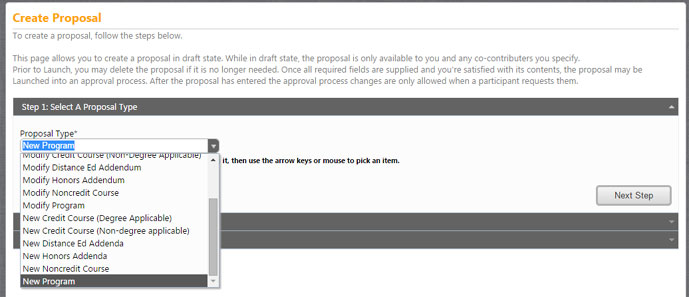
1. Choose the New Credit Program or New Noncredit Program proposal from the drop-down menu. *NOTE: Be careful here. If you choose the wrong proposal, you'll have to start again from scratch.
2. Click the Next button
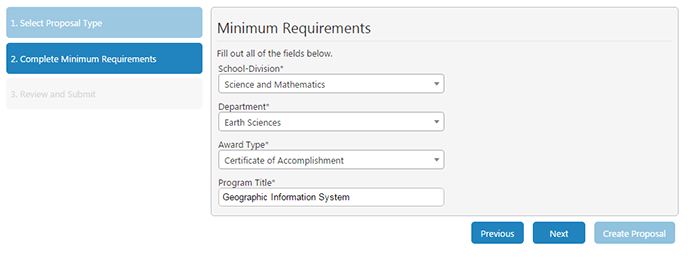
The above screen shows the data entry fields for new programs.
3. Enter a few pieces of information required to generate your draft proposal: school-division, department, award type, and program title (review Curriculum Handbook for details).
Don't stress; you can edit ALL of these later from within the main proposal screen; but you have to provide something here to start the process.
4. Once you have completed the questions, click the Next button to review your entry one more time before generating a draft proposal.
5. If your entries are accurate then click the Create Proposal button to generate an official draft proposal, which you can edit as needed. Please keep in mind that you will be able to continue to make changes on future screens. (Give it a few seconds, and then it will open the window for you to edit your new proposal in its entirety.)
